How To Create 1099 In Quickbooks Online
Many small businesses hire short-term workers or bring on independent contractors to complete projects. Hiring vendors is a great way to get an expert to help out your business but properly accounting for expenses and their labor is critical.
QuickBooks gives you the tools to track these expenses and file 1099-MISCs for your independent contractors. This article's goal is to set you up for success, both for accounting and legal reasons.
You may be asking yourself, "Why do I need to track 1099 independent contractor payments separately?" Well, let me tell you! Separating regular employee payments from contractors is crucial because of the type of work they do and their relationship to your business. Contractors are on-demand or self-employed and do work for you but are not your official employees. Because of this, you need to report independent contractor compensation on a 1099 MISC. From financial and legal standpoints, the division needs to be clear.
Additionally, knowing whether someone should or should not be classified as an independent contractor can be complicated. Intuit has a tool that can help explain the difference between a 1099 and a W-2 worker . If you are unsure, reach out to a tax professional or what we call the source of truth: the IRS website .
The Expenses tab is one place where you can create vendor profiles . If you want to enter your 1099s information yourself, this is the place for you! Go to Expenses>>Vendors and then click on New Vendor .
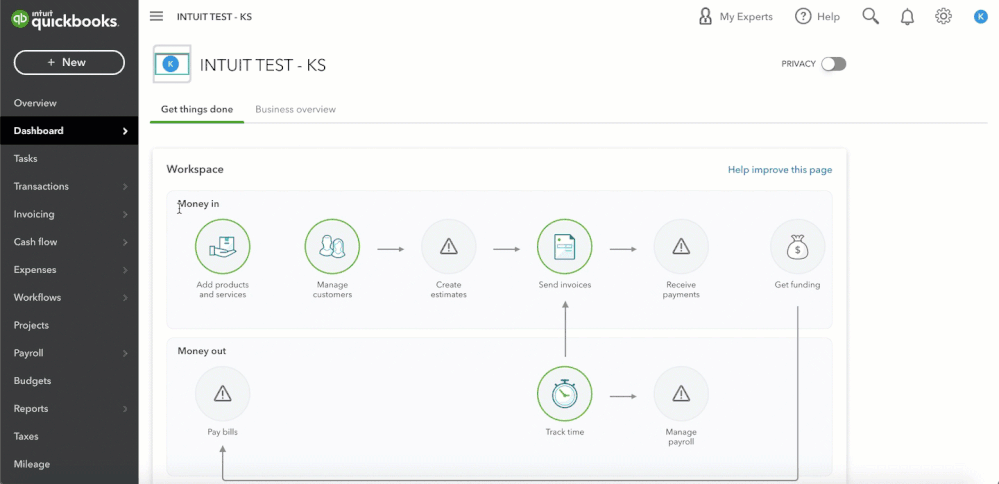
You can also create and manage records for your independent contractors in the Payroll Tab . In QuickBooks Online, you can find your contractors here since they, like your employees, are individuals you pay. Here you have the option to email your vendors and have them fill out the information themselves.
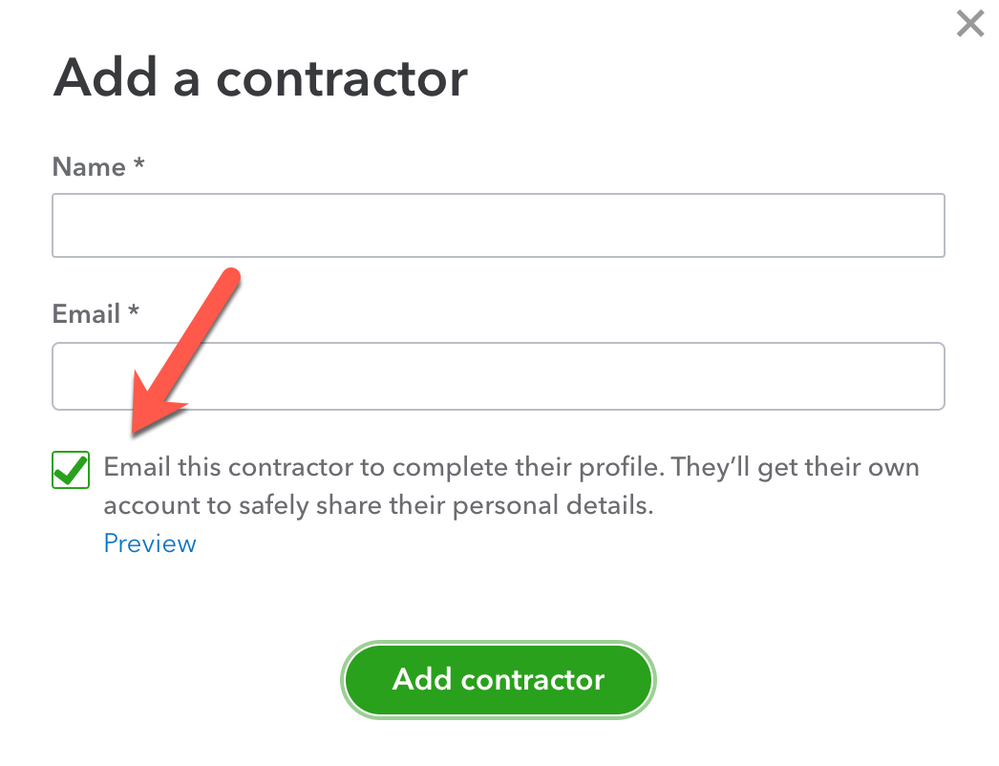
Let's take a look at the Vendor Information window more closely. You fill out a lot of the same information for vendors as you do for employees. One difference is the EIN (employee's Identification Number) which is entered on the Business ID line. If you have this number, you'll want to fill it in. If not, you can add it later but remember to do so before it's time to file.
There's also a checkbox to Track payments for 1099s. Once checked, QuickBooks will add the independent contractor to the tax filing module.
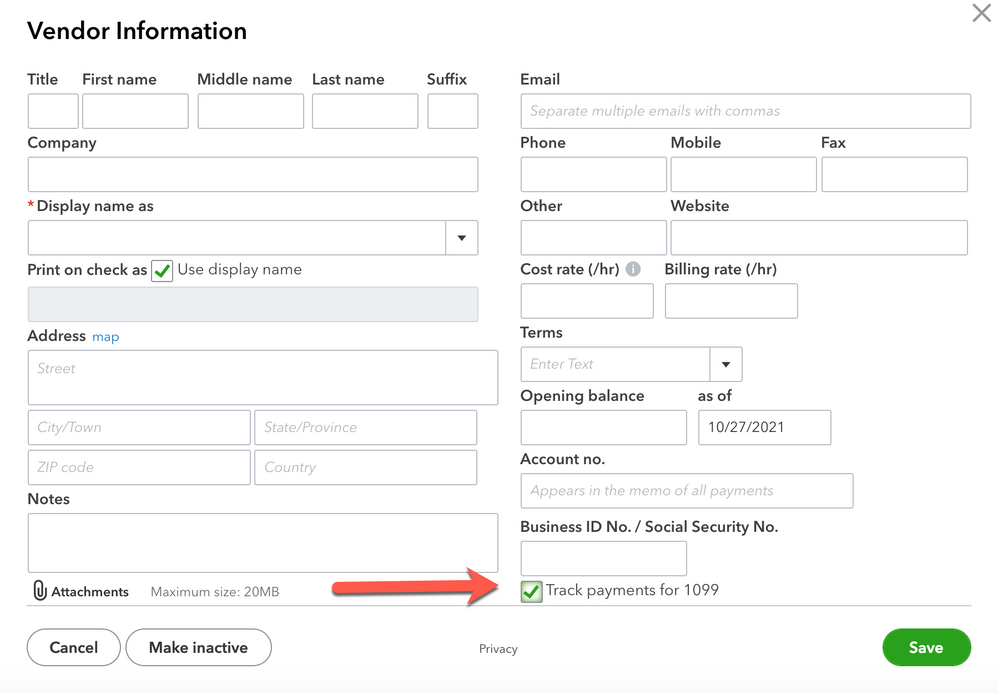
Before going any further, click on your new contractor's name and make sure all the information is correct. Pay close attention to their EIN and email address if you plan to send their 1099-MISC electronically.
As always if you need to make any changes, click on the vendor's name and then Edit .
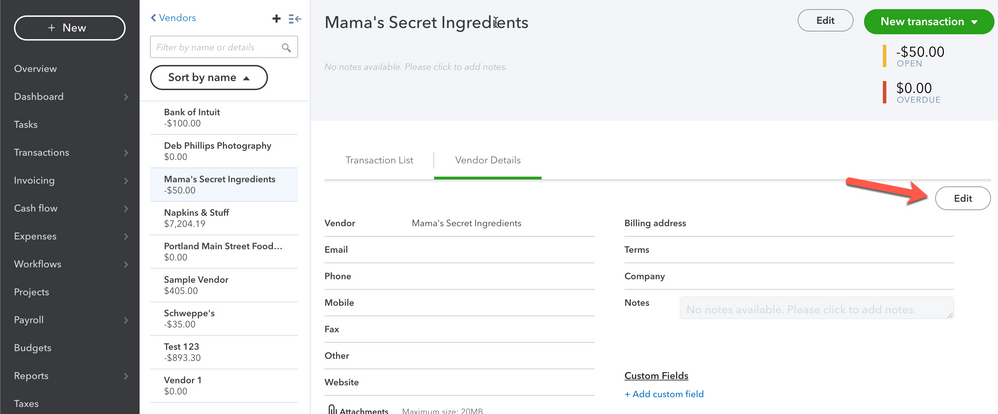
Note: You can use this exact same process to track an existing vendor for a 1099-MISC. Remember, you will have to separate the expenses associated with products and services you buy from the vendor versus expenses related to their contract labor. Be very deliberate about which account you map expenses to on Expense forms.
You can see within the vendor profile where you can add a default expense account.
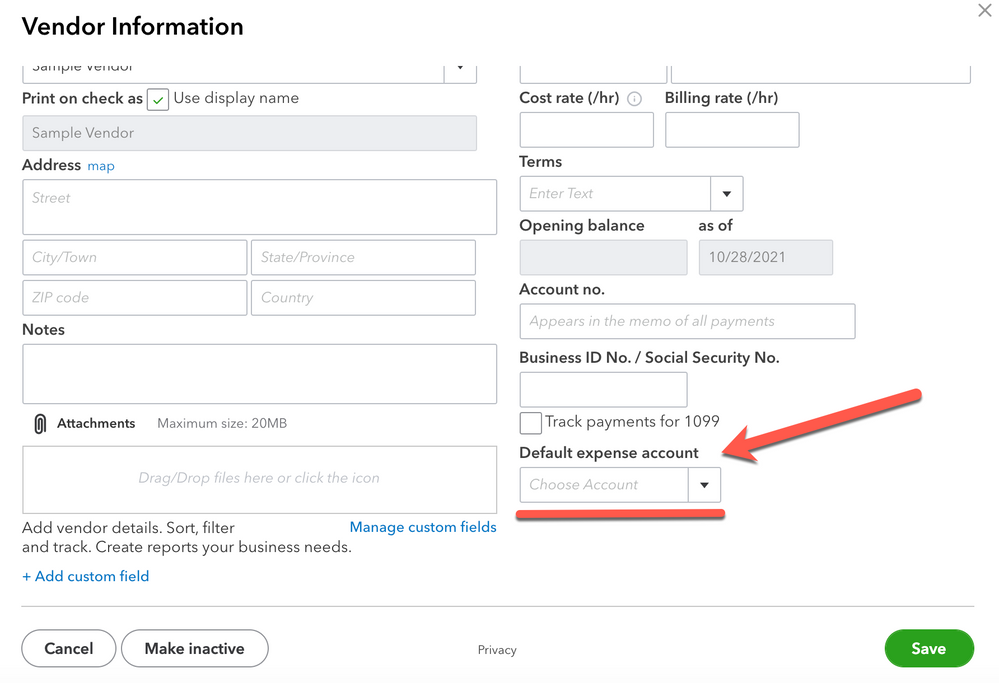
We'll use this for payments made to independent contractors. This step is especially important for vendors you also buy products and services from. As mentioned above, expenses for products and services need to be differentiated from the work they do.
Go to the Accounting tab and click on your Chart of Accounts . Create a new account like the one pictured below:
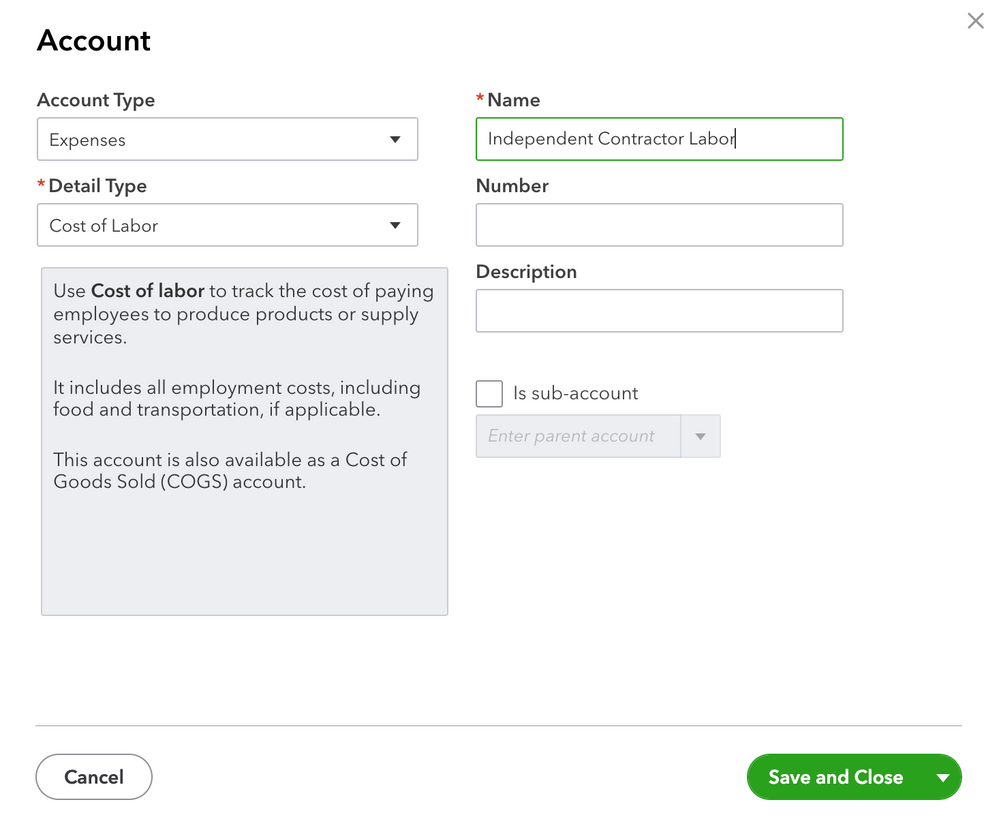
- Name the account Independent Contractor Labor or something else that makes sense and is easy to remember
- Select Expenses as the Account Type and Cost of Labor as the Detail Type
- From now on, every time you enter an expense or pay a check to your independent contractors, map those transactions to this new Expense account.
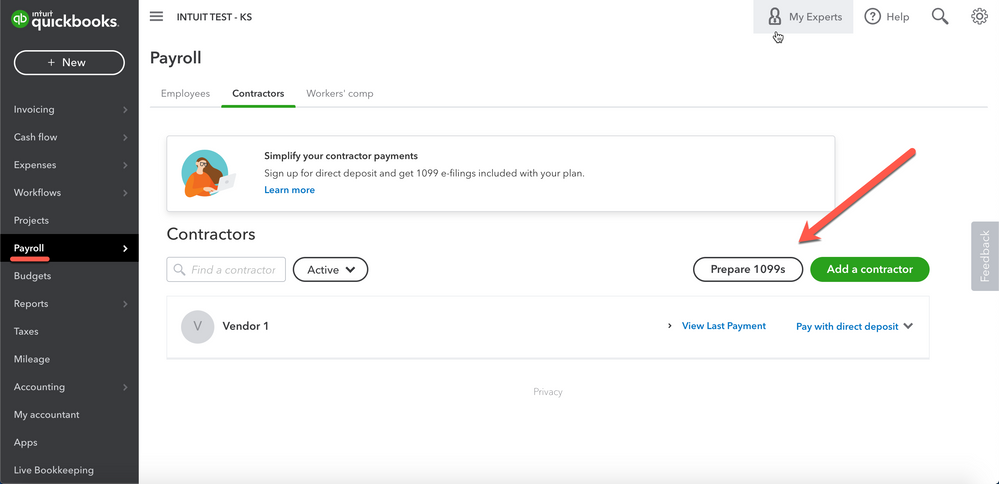
Since you've been tracking their payments exclusively with that special contractor Expense Account, filing the 1099-MISCs will be a piece of cake.
In Step 2 of the Prepare 1099s module, select Box 7: Nonemployee Compensation. Choose the account you used to pay your contractors. This tells the IRS what money was used for non-employee compensation.
In Step 3 , the Vendors you started tracking will automatically appear on the list. If you don't see one of your contractors, simply edit their profile using the steps above and choose the Track payments for 1099s checkbox. Complete the module and you're ready to send out 1099-MISCs to your independent contractors.
Tips and Reminders:
- Always be aware of which Expense account you're using when you enter expenses related to independent contractors.
- Use the memo and description fields to further document what these types of expenses are for so you won't have to guess during the rush of tax season.
- What's most important is knowing which expenses apply to the 1099-MISC. This is no easy task, but the IRS website provides a comprehensive list you can use as a reference.
- If you already entered labor expenses for a Vendor into a different expense account before going through this process, go back and recategorize those transactions into the new "Independent Contractor Labor" account.
There you have it! We went from setting up contractors to expense forms to filing for 1099s. I hope this was helpful and gave you an in-depth overview of how QuickBooks Online handles vendors. As always, reach out to the Community if you have questions. We're here to help!
How To Create 1099 In Quickbooks Online
Source: https://quickbooks.intuit.com/learn-support/getting-started-with-quickbooks/how-to-add-independent-contractors-and-track-them-for-1099s-in/ta-p/171716
Posted by: rodriguezmolaing.blogspot.com

0 Response to "How To Create 1099 In Quickbooks Online"
Post a Comment